Beskeder og Chat
Kommunikation
Kommunikation er en vigtig del af et Multi Player Spil. Brug beskedcenteret til at sende og modtage beskeder, eller brug chatten til direkte kontakt mellem spillere. På Forum kan man også deltage i debatter. Husk dog på at holde en soper tone, i alt kommunikation, så du ikke fornærmer eller sårer dine medspillere.
Beskedcenter Overblik
På de mobile apps til spillet kan du få adgang til beskedcenteret fra side menuens knapper ved højre hånd
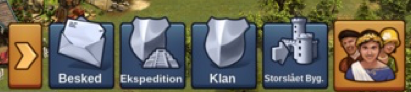
På browser versionen af spillet, kan du finde beskedcenteret i spil menuen i nederste venstre hjørne, ikonet herfor er en konvolut.

Når du modtager en besked, blinker ikonet, for at vise at der er ulæste beskeder. når du klikker på ikonet vil du kunne læse beskeder du har modtaget.
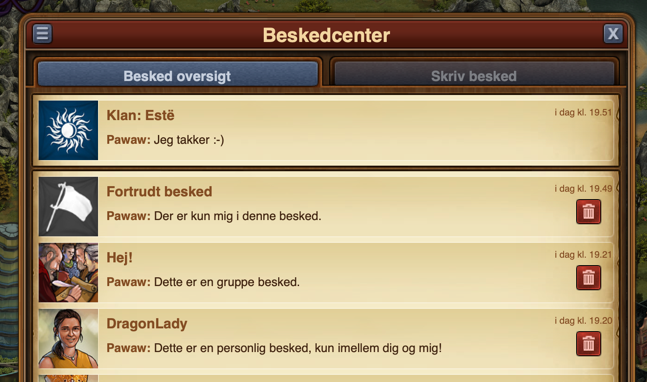
Der er 3 typer beskeder :
- Klan Besked Disse beskeder har Jeres Klans Flag og Navn, og er altid vist i toppen af beskeder. Klanbeskeder vil automatisk blive opdateret med de nye medlemmer . Medlemmer der ikke længere er i klan vil automatisk blive fjernet.
- Gruppe Besked. Enhver Besked mellem 3 eller flere spillere, betragtes som en gruppe besked. Den vil vises med et billede af en gruppe, og blive vist med en overskrift.
- Personlig Besked. Disse Beskeder er mellem dig og en anden spiller. De vises med spillerens Avatar og Navn
Derudover vil beskeder, som alle deltagere har forladt, blive vist med et hvidt flag og teksten "Fortrudt Besked". Du kan forlade en besked, ved at trykke på den røde skraldespands ikon. Husk dog på, at forlader du en besked, vil du ikke modtage flere beskeder i den.
I øverste venstre hjørne er der et lille ikon - klikker du på den, vil du få mulighed for at markere alle beskeder som læst , eller afslutte alle.
oprette en Besked
For at oprette en besked til en eller flere spillere, skal du skifte til fanen "Skriv Besked ".
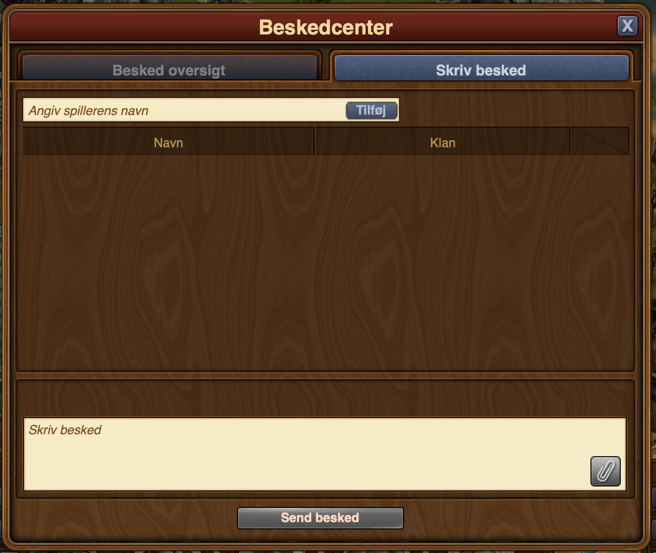
Her vil du have mulighed for at indsætte andre spilleres navne. Når du starter med at skrive et navn, kommer der en liste med forslag fra naboer, klanmedlemmer, eller venner frem. Et klik på "tilføj " knappen, vil sætte dem på som modtagere af Beskeden .
Hvis du i din klan har rettigheden, "Betroet", vil du have knappen "Tilføj alle klanmedlemmer" Har du tilføjet mindst 2 spiller til beskeden, vil du få mulighed for at oprette en overskrift til den .
På de Mobile Apps er det fuldstændig på samme måde. Når du er i Beskeder, skifter du til "Skriv Besked" fanen.
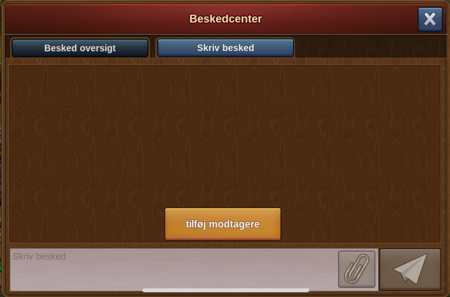
Den væsentligste forskel er, at du skal trykke på "Tilføj modtagere" knappen for at vælge, hvilke spillere, du vil sende beskeden til.
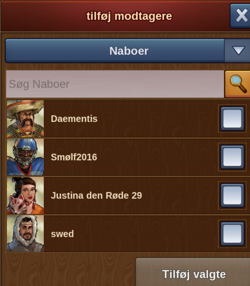
Der vi komme en menu frem, som vil give dig mulighed for at vælge mellem de forskellige grupper af kontakter. Derefter skal du blot rulle ned, indtil du finder dem du leder efter, og marker feltet til højre for deres brugernavn. Du opretter Gruppebeskeder ved trykke " Tilføj", efter du har markeret de spillere du vil sende til, i checkbox til højre for deres navn.
Options in Messages
If you've thought there are various situations where we would want to interact with a player directly from a message, rest assured you can do that!
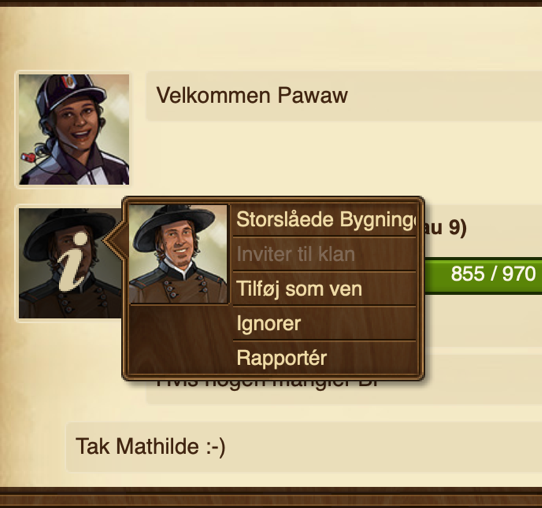
By clicking on the avatar of a player within a message, you will find the options to:
- Visit their city;
- To add them as a friend;
- To write a private message directly to them;
- To ignore them, making it impossible for either of you to send messages to each other - to revert this you can click on the player and choose 'unignore' or you can send them a message;
- To report them to the moderating team if you believe there is a breach of the game rules.
In the top left corner you will once again find a small button. By clicking this you will be able to leave a conversation, to find out more information about a conversation - like a list of participants, or to return to the main message center window.
Chat
The chat is not related to the messaging center, and can be located in the top right corner of the game screen. It is currently only available on the browser version of the game. There are two buttons at the bottom of it, which allow you to minimize or expand the window.
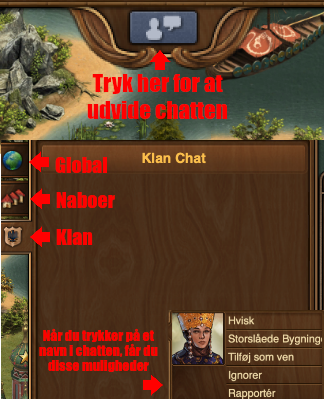
With the chat function you can communicate with other players live! There are three tabs found in the top left corner, which correspond to 3 different chats:
- Global Chat. This includes all players in this world;
- Guild Chat. This is a chat solely for the players in your guild;
- Neighborhood chat. This chat is for all the players in your neighborhood.
If you click on a player's name in chat you will get some options:
- To report them (and their text in chat) to the moderating team;
- To visit their city;
- To add them as a friend;
- To 'ignore' them - you will no longer be able to read the messages they post in chat;
- To send them a 'whisper' - a private chat between you and that player.
Guild Forum
You also have the ability to create and participate in discussion threads in your very own guild forum! The guild forum at this time is available only for the browser version of the game. It can be accessed from the 'Global' main menu. The guild forum button is the third button, the one with a shield and a discussion icon.

The guild forum is accessible only to members of the guild. However, you also have the possibility to create forum areas shared with another guild. Additionally you can create 'hidden' forum areas which will only be visible to those in your guild who have the 'trusted' permission rights. It's the perfect meeting place for guild founders and leaders! Plus you have the option to add polls to threads, if you ever want to put decisions to a vote.
While everyone in the guild can create new threads and post replies, the managing of the guild forum (closing threads, creating new forum sections, changing status from normal to 'hidden', etc.) is limited to those in the guild who have the 'moderator' permission rights, which is always the case for guild leaders and founders.
Forum
The forum has a large number of guides and discussions. On the browser version of the game you can easily reach it by clicking on the 'Global' menu button, then click on the 'Open Forum' button (it is last among the global buttons).
