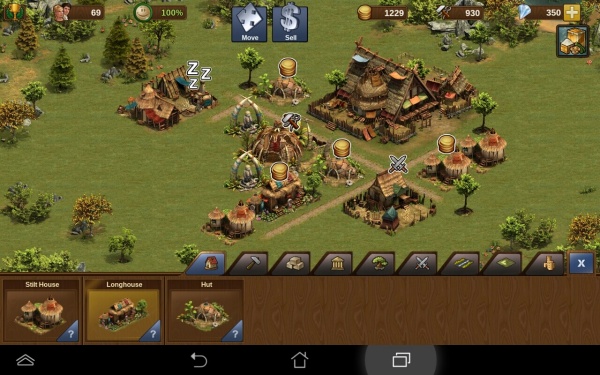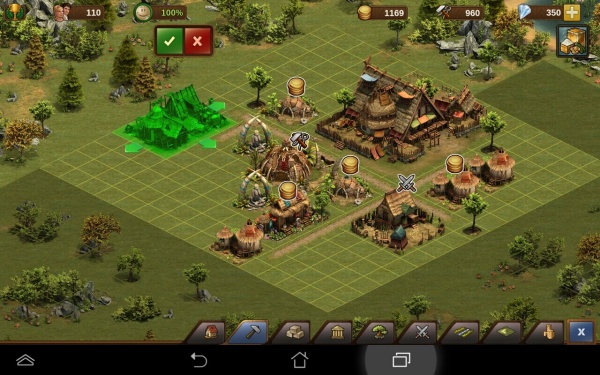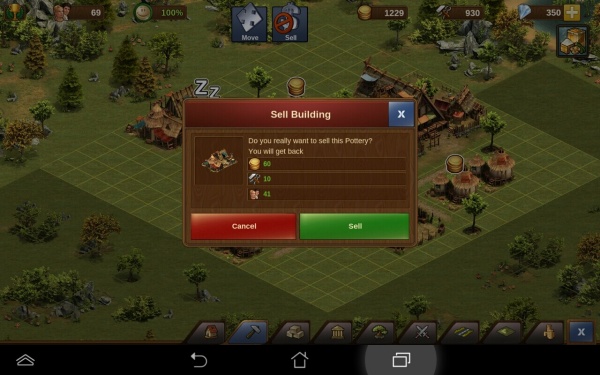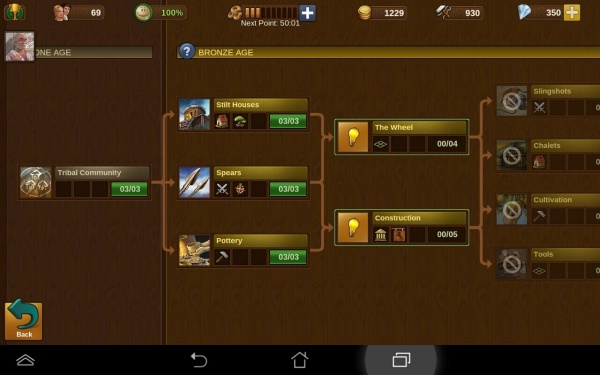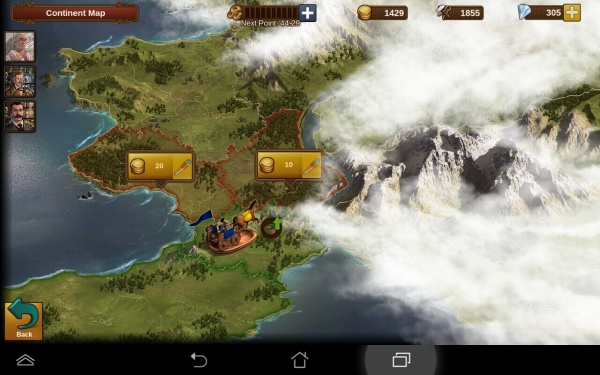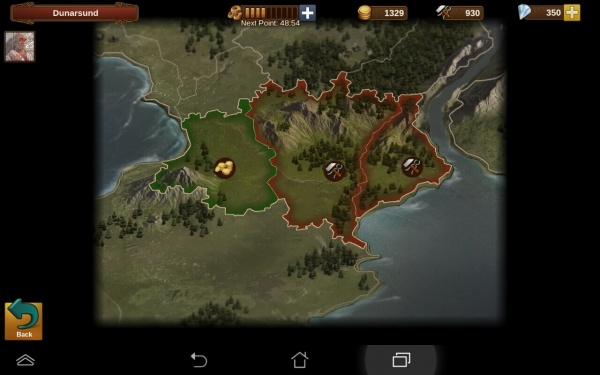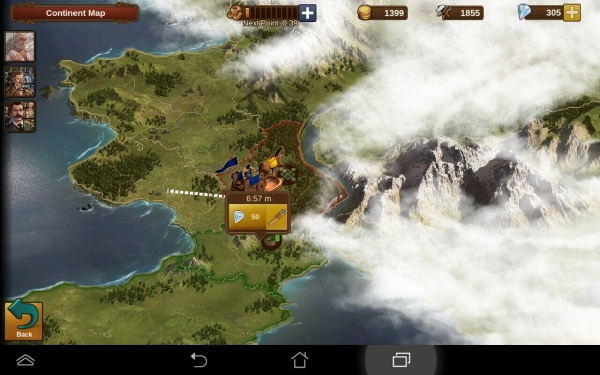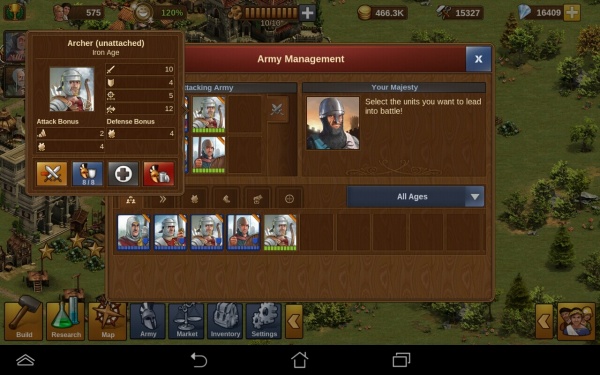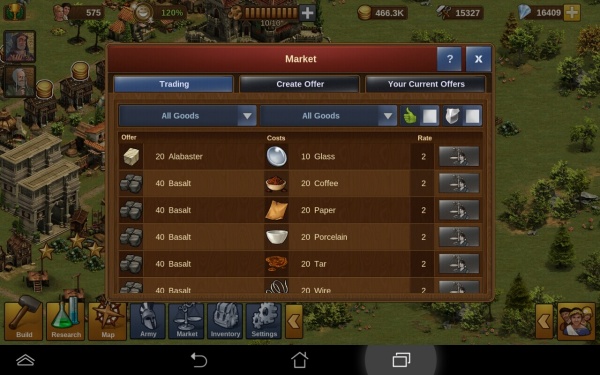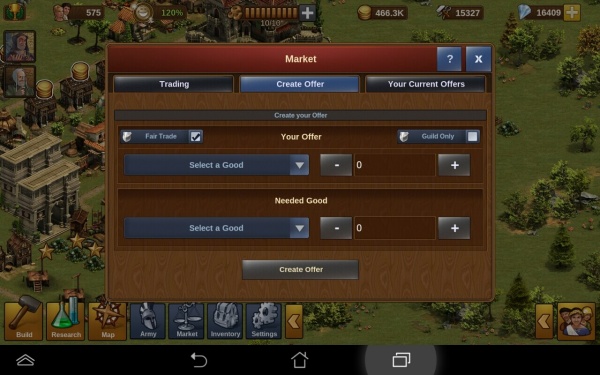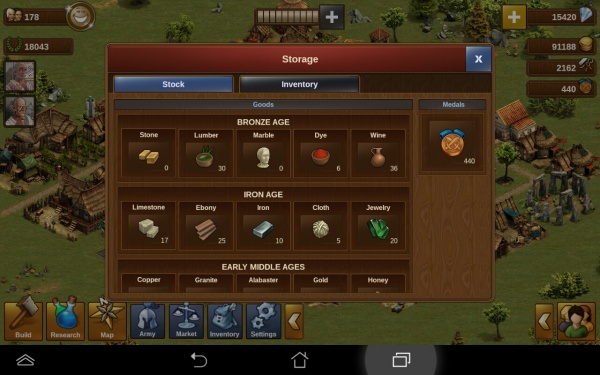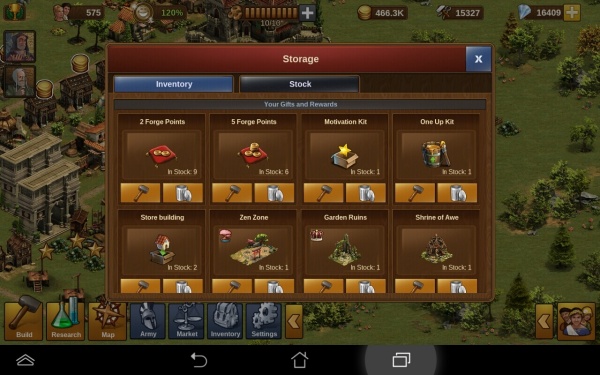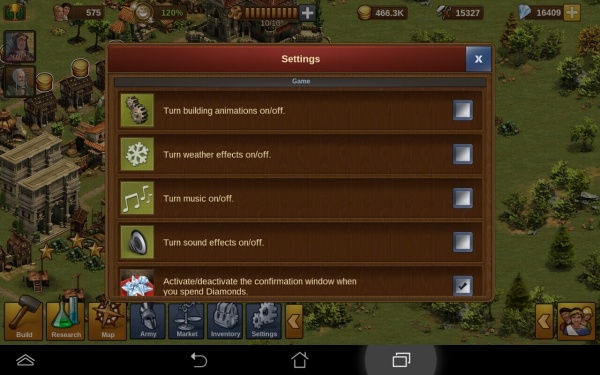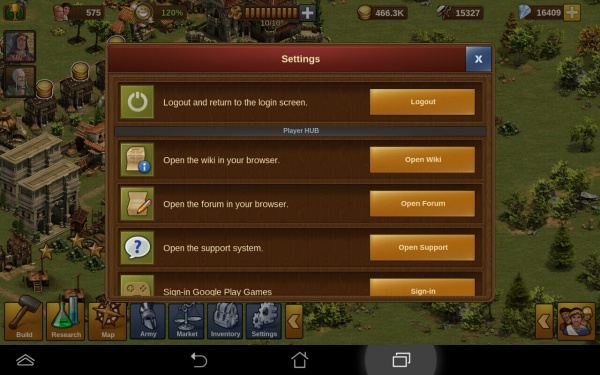Mobil nederst til venstre
|
Dette er byggemenuen. Her kan du finde alle de ting som du kan bygge for nuværende. Du kan se der er flere valgmuligheder her - huse, forsyninger, dekorationer, militær bygninger og selv udvidelser så du kan gøre din by større; De er alle sammen der. Hvis du kigger på billedet kan du også se at der er 2 knapper helt oppe i toppen i midten FLYT og SÆLG,som er synlige når byggemenuen er åben. Ved siden af udvidelser er veje, alle de stier og veje som er forsket vil du finde her. Hvis du ønsker at bygge en vej, så klik på den type som du gerne vil bygge og klik så i din by der hvor du gerne vil have at vejen skal begynde. og tryk på det grønne tjekmærke. Så vil du se små pile ved siden af vejen og du kan nu trække pilen i den retning hvor du gerne vil bygge vej, og klikke en gang mere på tjekmærket når du når slut punktet for den ønskede vej. Så vil vejen blive bygget for dig.
Salg af bygninger virker på samme måde. Først åben byggemenuen, så tryk på SÆLG ikonet så det er fremhævet og klik så på den bygning som du vil sælge. Du vil nu se et lille vindue som beder dig om at bekræfte salget.
ForskningIt will open the tech tree. By swiping the screen you can scroll along to see future eras. You must unlock certain technologies before you can open those further along. By tapping on each tech you can see the cost to unlock it. When you meet these costs that tech will open and then display a green tick as you see in the image above. Whatever building or item it is you opened, will now be available in your build menu to place in your new city. Campaign MapThis is where you will discover new lands by fighting and negotiating. You will also be able to unlock PvP Towers and good deposits which you will need to produce goods. You can see below the first map you will start a new game on, you can see on this image that the province is in red - this means the province is not yet owned. Within each province are smaller sectors, each sector you will need to either negotiate, which is to pay goods instead of fighting, or fight a battle to win the sector. Fighting will also gain you battle points towards your PvP tournament, and add points to your personal player score. Here is another image; within this province there are 3 sectors. One is green to show owned, and two still need to be conquered and are still red. Once you have fought/negotiated all sectors you win that province on the map. You will now see new options to scout new lands, though you can only perform one scout at a time, and while the scout is scouting, you won't be able to see any other scouting options until complete. Just like the tech tree has ages you move through, the continent map works the same way. You will start in Bronze age, and as you open more lands you will move into new ages on the map. Later you will use ships and planes to discover new lands! Each province holds a different reward; some will give you goods boosts, some will reward you coins and supplies, expansions to place in your city, and also the PvP towers are unlocked on the continent map. Some ages also have a bonus map added. These offer you other bonus prizes, as well as things like extra medals and other resources. Not all bonus maps are released as yet - so there is still more to come To see all rewards from the campaign map click here Army ManagementAny barracks you build in your city can be used to train units, when trained these units will appear within your army management, as well as any other unattached units you might win along the way. The layout is quite simple; along the bottom is your unit pool where all your units will be, whether they are attached to a barracks or unattached. Up above is the currently selected army; when you want to fight, either a neighbour or on the continent map, you will select 8 units from the unit pool, by tapping them and then press the orange swords. They will then move up into your selected army, these are the units you will fight with. You cannot use more than 8, although you can use less, so be careful not to enter battle without selecting a full army first! Next you will want to set a defence for your city, otherwise when your neighbours attack you might get plundered! To do this, tap the unit from the pool below, and then click the blue helmet icon. this will then surround that unit with a blue border, this is now set as your defence. Again, you can set 8 units this way. These are the units that your neighbours will face should they decide to attack you. Finally, as you advance through the game you will gather a large army from all the different ages. When you have many units it can be time consuming finding the ones you want, so there is a small drop down to the right hand side that you can tap; this will filter units from a specific era. Above you can see in the image, the army management layout, this has now been updated as was slightly different to this. By tapping a unit you then have the option, to add to selected army, to heal the unit with diamonds, to set as defence, and also the red x is to delete that unit. MarketThis is your market where you can trade goods. As mentioned earlier you will win goods boosts on your continent map. There are 5 goods every era that you can construct buildings to produce. But you will only get 2 goods boosts each era. Ideally you want to produce the goods you have a boost for. With no boost a goods building will make you 1 good per 4 hours. With a boost your goods building will make 5 goods per 4 hours. So you see producing with no boost is not ideal. You can use trade, to trade for other goods you need. When you open trade by tapping it you will be here: You can see all trades which have been posted by players who are in your neighbourhood, guild, and friends list. To take a trade from a guild member is free, but to trade with friends or neighbours will cost 1 forge point per trade; the player taking the trade pays the forge point. The second tab is create offer, here you can place trades from your goods stocks for others you need. You will select the good to trade, and the good you need, enter the amounts, then post your trade. InventoryWhen you open your inventory you can view your goods stocks. This will show you all of your current goods stocks as well as your medals balance. You can scroll down to see goods from the other ages. The middle tab titled 'Inventory' will show you all items you have stored, this might include buildings or decorations you have won, any forge point packages that you win will go in here also. You can place any items from your inventory into your city - provided you have space and the necessary resources of course! |
Settings
There is the place where you can find a lot of options like manage animations, sound, push notification,... You can also be in touch with the support of the game if you have a question or if you have any problem, they will be happy to help you!
If you want to logout you are here in the good place.